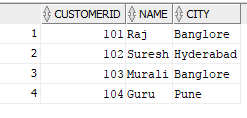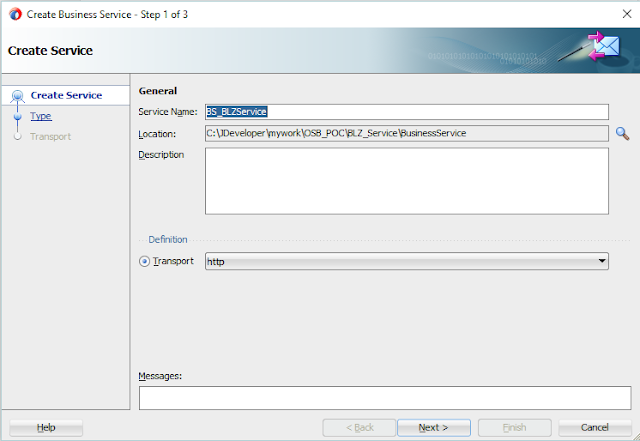I came across a scenario where we need to pass IN parameters
dynamically and number of parameters are not fixed. If we design query like
below it will accept only one argument
Select * from CUSTOMER where CITY IN(#IN_City)
As we don't know the number of arguments at design time, one option we tried is inject multiple arguments as comma separated string ( Pune,Banglore,Hyderabad). But DB adapter tries to read
the argument as a bind parameter and not SQL string. Then we changed query as below
Select * from CUSTOMER where CITY IN (
select regexp_substr(#IN_City,'[^,]+', 1, level) from dual
connect by
regexp_substr(#IN_City, '[^,]+', 1, level) is not null
);
Now we can pass the same comma separated string as argument at both the places.
Now we can pass the same comma separated string as argument at both the places.
Select * from CUSTOMER where CITY IN (select regexp_substr('Pune,Banglore,Hyderabad','[^,]+', 1, level) from dual
connect by regexp_substr('Pune,Banglore,Hyderabad', '[^,]+', 1, level) is not null
);
To design argument as comma separated string we will use “oraext:create-delimited-string” function in BPEL. Design Synchronous BPEL which takes array of arguments and use DB adapter pure SQL operation to execute the query. I am using SOA 12.2.1.3 version and Oracle DB 11g.
Create a SOA Project
Create Synchronous BPEL process
Change the input xsd to take multiple arguments so added maxOccurs="unbounded" for input element
Right click on the External References -> Insert Adapters -> Database
Select Execute Pure SQL as Operation Type
Enter the query in the SQL box, it will automatically generate a XSD based on the query.
We can see the input and output elements. If we observe for input elements type is empty
Provide the type as xs:String
Keep default settings as it is and click Finish. Join BPEL and DB Adapter. In BPEL use invoke activity and create DB input and output variables.
Drag and drop transform activity between receive activity and invoke activity
In transformation take Source as input variable and Target as DB adapter input variable.
In transformation pass same expression for both arguments
Now deploy the code and test. While testing give array value as 2 so input will take two values
If you observe the flow trace we can see DB input as comma separated string